บราวเซอร์ของท่านไม่สนับสนุนหรือปิดการใช้งาน javascript ซึ่งจะไม่สามารถใช้งานไซต์บางส่วนเช่นการเข้าลิ้งค์ หรือโพสข้อความได้ตามปกติ, กรุณาเปิดการใช้งาน javascript เพื่อที่จะใช้งานเว็บ gconhubม หากมีปัญหาในการใช้งาน หรือต้องการสอบถามเพิ่มเติม กรุณาติดต่อ [email protected] หรือ [email protected]
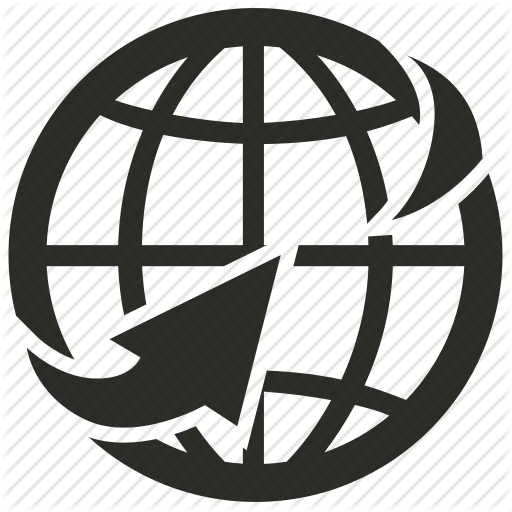
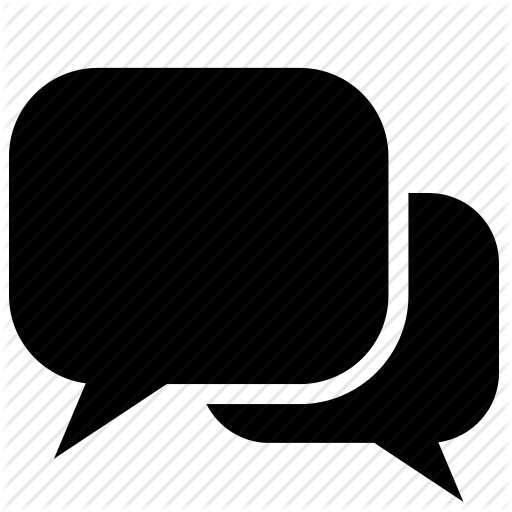
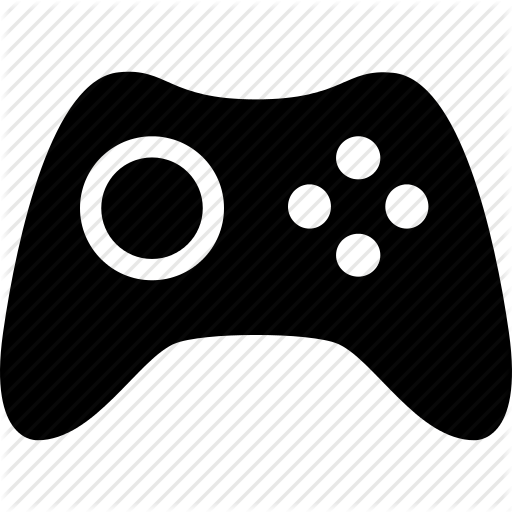

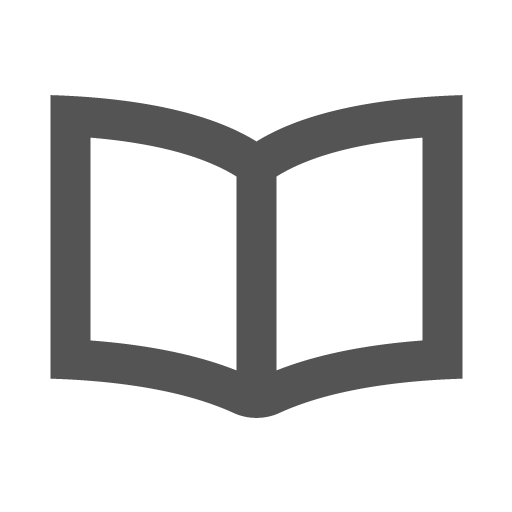
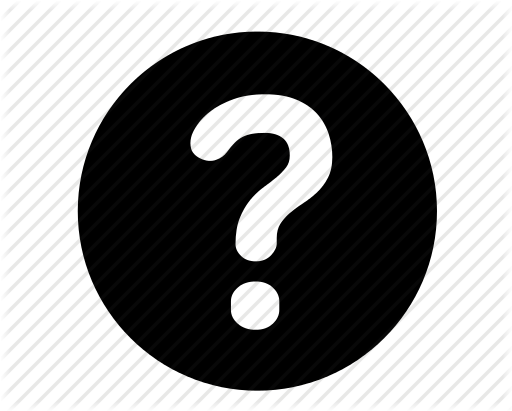

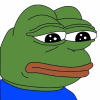


member
เจ้าสำนักหลังเขารุ่นที่ 1
ส่องหาแต่นม #5
Since 17/11/2007
(16796 post)